Cara Mudah Reset File Hosts Windows 7, 8.1 dan 10
Judul : Cara Mudah Reset File Hosts Windows 7, 8.1 dan 10
Link : Cara Mudah Reset File Hosts Windows 7, 8.1 dan 10
Cara Mudah Reset File Hosts Windows 7, 8.1 dan 10
Hi semua, kali ini saya akan membahas mengenai cara mereset File Hosts yang terletak di Folder C:\Windows\System32\Drivers\Etc. Biasanya ada yang sengaja mengedit File Hosts untuk suatu keperluan dan ini biasanya terjadi di Warnet entah untuk apa mereka mengeditnya, biarlah mereka dan Tuhan saja yang tahu :3
Oke kita kembali ke topik, berikut cara mereset File Hosts :
1. Kalian tekan Windows+R(Run) lalu ketik Notepad.

2. Sesudah itu, kalian Copy Text dibawah ini ke dalam Notepad.
================
Khusus Windows 7
================
# Copyright (c) 1993-2006 Microsoft Corp.
#
# This is a sample HOSTS file used by Microsoft TCP/IP for Windows.
#
# This file contains the mappings of IP addresses to host names. Each
# entry should be kept on an individual line. The IP address should
# be placed in the first column followed by the corresponding host name.
# The IP address and the host name should be separated by at least one
# space.
#
# Additionally, comments (such as these) may be inserted on individual
# lines or following the machine name denoted by a '#' symbol.
#
# For example:
#
# 102.54.94.97 rhino.acme.com # source server
# 38.25.63.10 x.acme.com # x client host
# localhost name resolution is handle within DNS itself.
# 127.0.0.1 localhost
# ::1 localhost ==================
Khusus Windows 8.1
==================
# Copyright (c) 1993-2006 Microsoft Corp.
#
# This is a sample HOSTS file used by Microsoft TCP/IP for Windows.
#
# This file contains the mappings of IP addresses to host names. Each
# entry should be kept on an individual line. The IP address should
# be placed in the first column followed by the corresponding host name.
# The IP address and the host name should be separated by at least one
# space.
#
# Additionally, comments (such as these) may be inserted on individual
# lines or following the machine name denoted by a '#' symbol.
#
# For example:
#
# 102.54.94.97 rhino.acme.com # source server
# 38.25.63.10 x.acme.com # x client host
# localhost name resolution is handle within DNS itself.
# 127.0.0.1 localhost
# ::1 localhost =================
Khusus Windows 10
=================
# Copyright (c) 1993-2006 Microsoft Corp.
#
# This is a sample HOSTS file used by Microsoft TCP/IP for Windows.
#
# This file contains the mappings of IP addresses to host names. Each
# entry should be kept on an individual line. The IP address should
# be placed in the first column followed by the corresponding host name.
# The IP address and the host name should be separated by at least one
# space.
#
# Additionally, comments (such as these) may be inserted on individual
# lines or following the machine name denoted by a '#' symbol.
#
# For example:
#
# 102.54.94.97 rhino.acme.com # source server
# 38.25.63.10 x.acme.com # x client host
# localhost name resolution is handle within DNS itself.
# 127.0.0.1 localhost
# ::1 localhost 3. Setelah itu kalian Simpan dengan menggunakan fitur Save As dan beri nama "hosts". Simpan Filenya di Desktop.
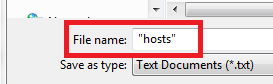
4. Selanjutnya buka lagi RUN(Windows+R) dan ketik :
%WinDir%\System32\Drivers\Etc
5. Setelah itu kalian pilih File Hosts dan ganti namanya menjadi host.old.

6. Lalu Copy File Hosts yang dibuat melalui Notepad tadi ke dalam Folder %WinDir%\System32\Drivers\Etc.
7. Selesai.
Demikianlah Artikel Cara Mudah Reset File Hosts Windows 7, 8.1 dan 10
Sekianlah artikel Cara Mudah Reset File Hosts Windows 7, 8.1 dan 10 kali ini, mudah-mudahan bisa memberi manfaat untuk anda semua. baiklah, sampai jumpa di postingan artikel lainnya.
Anda sekarang membaca artikel Cara Mudah Reset File Hosts Windows 7, 8.1 dan 10 dengan alamat link https://viralsemarang.blogspot.com/2022/05/cara-reset-file-hosts-windows-7-81-10.html

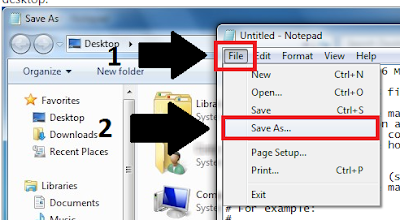
Post a Comment